NxtTip! Adding Bookmarks & Notes to a Nxtbook

Written by Matt Clement
April 15, 2016
Ever read an article in your favorite Nxtbook and wished that there was a way to save it by adding a bookmark? How about noting the last item you read in case you can’t finish reading the entire book or make a note to yourself about the content that you just read?
We’ve got you covered.
Adding Bookmarks to a Nxtbook
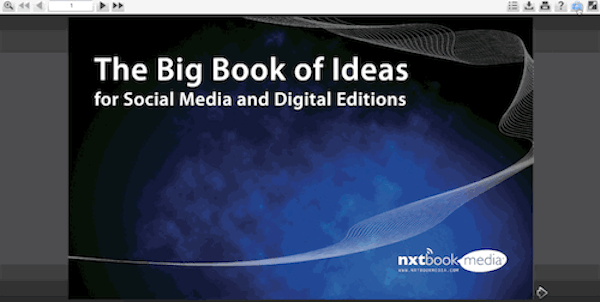
Open up the toolbox found on the toolbar of a Nxtbook. Inside resides a “Flags/Notes” button. When you are on the page you’d like to add a note or bookmark to, open up the toolbox, click on the flags/notes button and a screen overlay opens up allowing for the addition of a bookmark.
Simply add in the text that you’d like and click on the “add bookmark” button.
A little flag will be attached to the side of the Nxtbook. When you click or hover over that flag, you will see the text that you placed in the description of the bookmark.
Click it and you will automatically be directed to the page that it was placed on.
Adding Notes on the Page
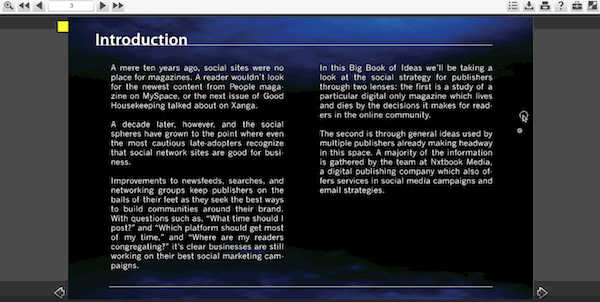
You are also able to add a note to the page which are able to be placed anywhere on the specific page you’re reading.
To do this, click “Add Note” button from within the toolbox.
A plus sign and pencil will appear as your mouse cursor.
Place that anywhere on the page and start typing your note.
The note can be moved around on the page to best suit your needs. It can also be minimized to just show the date that the note was made or maximized to show the entire note field. (Or, you can delete it entirely).
After the creation of the notes or bookmarks, they can also be managed from within the toolbox.
The listing of all bookmarks or notes appears to the right side of the overlay and will show an icon for either a flag/bookmark or a pencil for note. The managed item shows which page each has been placed on and also the actual text of the flag or note. If you need to remove any items created, click on the garbage can to delete.
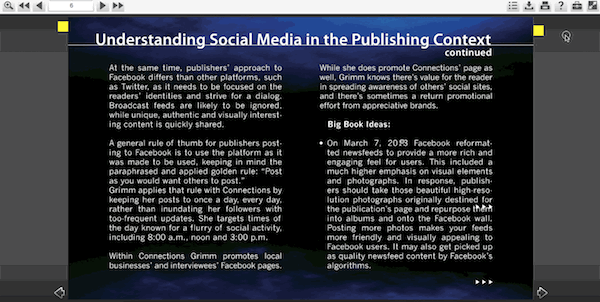
That’s how to add bookmarks and notes inside of a Nxtbook! Happy bookmarking!